Is your laptop overheating and slowing down? Learn expert fixes, cooling tips, and hardware upgrades to stop laptop overheating and improve performance in 2025.
💻 Why Is Your Laptop Overheating?
Laptop overheating is one of the most common problems users face, especially with long working hours, gaming, or video editing. Overheating occurs when the CPU or GPU temperature exceeds safe levels, causing the system to throttle performance or even shut down suddenly.
The main causes of laptop overheating include:
- Dust buildup in vents and fans
- Old or dried thermal paste
- Blocked air circulation (using laptop on soft surfaces)
- Heavy background processes or demanding software
- Poor ventilation design or fan malfunction
When your laptop gets too hot, it can result in lag, fan noise, sudden restarts, and battery damage. Understanding these causes is the first step toward a long-term fix.
SEO keywords used: laptop overheating, laptop heating issue, laptop gets hot, overheating causes laptop slowdown
🧠 How to Check Laptop Temperature
Before applying fixes, you should monitor how hot your laptop is running. Ideal temperatures for most CPUs range between 40°C–60°C (idle) and 70°C–85°C (under load).
✅ Ways to Check:
- Use software like HWMonitor, CoreTemp, or MSI Afterburner.
- On macOS, use iStat Menus or Macs Fan Control.
- Many gaming laptops also display temperature in their OEM utility software.
If you notice temperatures above 90°C, your laptop is overheating and needs immediate attention.
🧹 Step 1: Clean Dust from Vents and Fans
Dust buildup inside your laptop prevents proper airflow and is the #1 reason for laptop overheating. It blocks vents, slows down fans, and traps heat inside the chassis.
💡 How to Fix:
- Turn off and unplug the laptop.
- Use compressed air or a soft brush to clean vents and cooling fans.
- Avoid using vacuum cleaners directly on the vents — they can generate static electricity.
- For deeper cleaning, open the laptop bottom panel (only if you’re comfortable) and blow out dust gently.
Doing this once every 3–6 months can significantly reduce internal temperatures.
❄️ Step 2: Use a Cooling Pad or Stand
One of the simplest ways to fix laptop overheating is to use a cooling pad. These external accessories come with built-in fans that improve airflow and lower CPU/GPU temperature during heavy workloads.
✅ Benefits:
- Reduces surface heat by 5–10°C
- Improves air circulation under the laptop
- Prevents long-term thermal throttling
When using your laptop on a bed, couch, or blanket, it blocks air vents. Always place it on a flat surface or laptop stand with proper ventilation.
⚙️ Step 3: Reapply Thermal Paste (Advanced Fix)
If your laptop is several years old, the thermal paste between the CPU/GPU and heatsink may have dried out. This drastically reduces heat transfer, causing temperature spikes.
💡 How to Fix:
- Open the laptop carefully.
- Clean old thermal paste using isopropyl alcohol.
- Apply a pea-sized amount of high-quality thermal compound (like Arctic MX-6 or Noctua NT-H1).
- Reassemble and test temperatures.
This fix can lower CPU/GPU temps by 10–15°C in some cases and restore lost performance.
⚡ Step 4: Control Background Processes and CPU Usage
Sometimes, your laptop overheats not because of hardware issues but software overload. Too many programs running simultaneously put extra stress on your CPU and memory.
💡 How to Fix:
- Open Task Manager (Ctrl+Shift+Esc) → sort by CPU or Memory usage.
- Close unnecessary background apps.
- Disable startup programs that launch automatically.
- Update Windows/macOS and drivers to ensure optimal thermal management.
Keeping your laptop’s system optimized prevents unnecessary heat buildup.
🔋 Step 5: Avoid Overcharging and Battery Strain
Charging your laptop continuously can generate excess heat, especially during heavy use. Batteries naturally heat up when charging and can worsen thermal issues over time.
💡 How to Fix:
- Unplug once the battery hits 100%.
- Avoid gaming or editing while charging.
- Enable “Battery Saver” or “Eco Mode” when not plugged in.
- Calibrate your battery once every few months.
This not only controls heat but also extends your battery lifespan.
🧊 Step 6: Upgrade Hardware — SSD and RAM Help Too
Older laptops with mechanical hard drives (HDD) tend to overheat due to high rotational friction and energy draw. Upgrading to an SSD reduces both power usage and heat output.
Adding more RAM also helps by reducing constant disk swapping, which indirectly lowers system temperature during multitasking.
💡 Benefits of Upgrading:
- Cooler and quieter operation
- Faster boot and load times
- Reduced strain on the CPU and motherboard
🧠 Step 7: Use Software-Based Fan Control
Modern laptops allow manual fan speed control to better manage thermal performance.
💡 Recommended Tools:
- MSI Afterburner (for gaming laptops)
- SpeedFan (Windows)
- Macs Fan Control (macOS)
Increasing fan speeds during heavy workloads keeps internal components within safe limits.
💡 Step 8: Replace the Cooling Fan (If Necessary)
If you notice rattling, buzzing, or weak airflow, your laptop fan may be failing. Overheating combined with poor fan performance is a serious issue that requires immediate replacement.
💡 Fix:
- Contact your laptop service center or certified technician.
- Replace with an original or compatible OEM fan.
A properly functioning fan is vital for long-term performance and safety.
🔍 Step 9: Prevent Laptop Overheating in the Future
Regular maintenance and smart usage habits go a long way toward preventing heat issues.
✅ Best Practices:
- Clean your laptop every 3–6 months
- Keep drivers and BIOS updated
- Don’t block air vents
- Avoid using your laptop in direct sunlight or on soft surfaces
- Use a cooling pad when gaming or editing
Preventive care ensures your laptop performs efficiently and stays cool for years.
TheNextGadgets Recommendation: Buy the Latest Macbook Air. Click Here
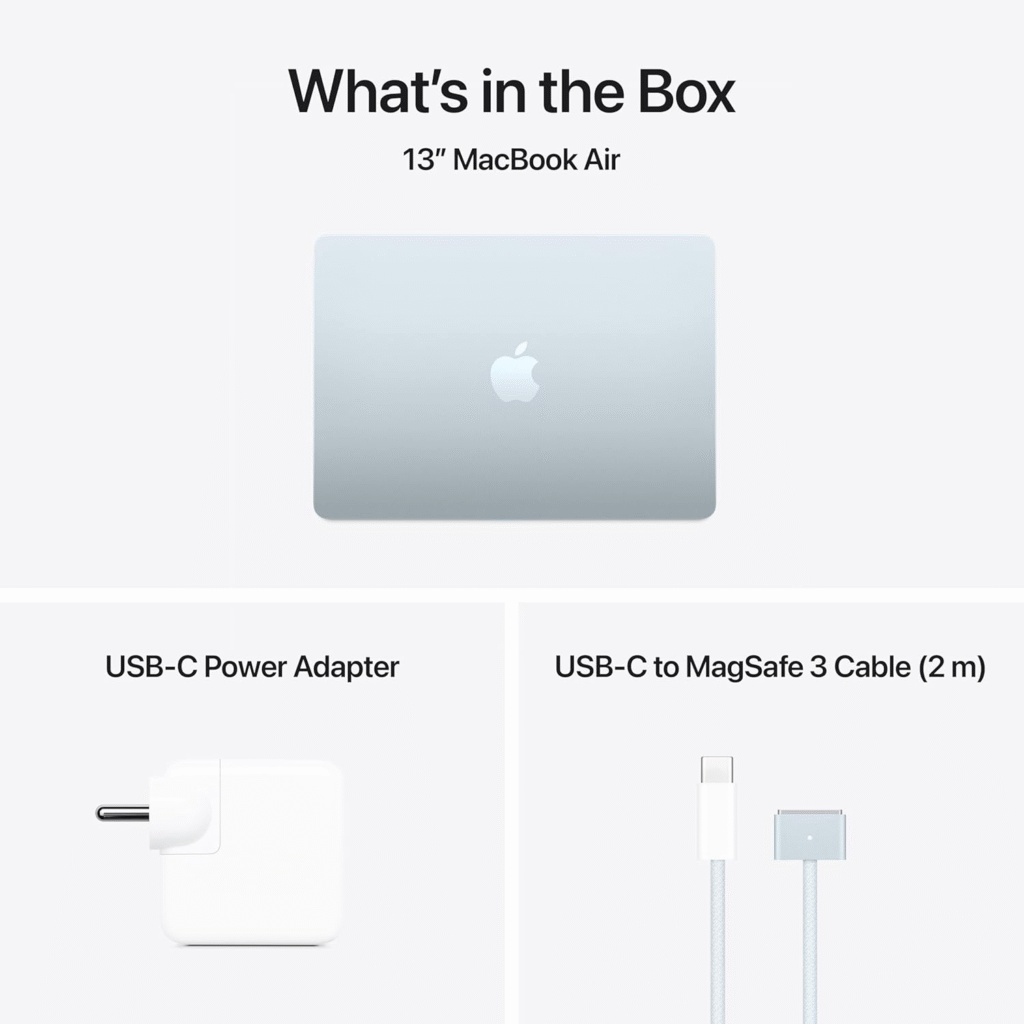
🧩 Final Thoughts
A laptop overheating problem doesn’t always require expensive repairs — in most cases, cleaning, optimizing, and improving cooling airflow can make a huge difference. If your laptop still runs hot after trying these fixes, it may be time to upgrade thermal components or invest in a newer, more efficient model.
Remember, managing heat means managing performance. The cooler your laptop stays, the faster and longer it will perform.
Read more at TheNextGadgets.com