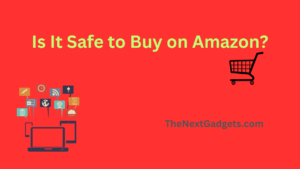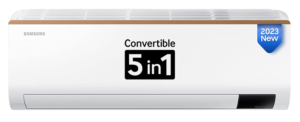iOS 17 has arrived as a developer beta. Download iOS 17 beta now and gets first hands on the latest software from Apple.
Table of Contents
Apple recently unveiled iOS 17, their new operating system for iPhones. The latest version of iOS includes several design improvements as well as a few technological modifications. The announcement was made on June 5th, during the WWDC (Worldwide Developer Conference). Apple has made the iOS 17 Developer beta available for testing.
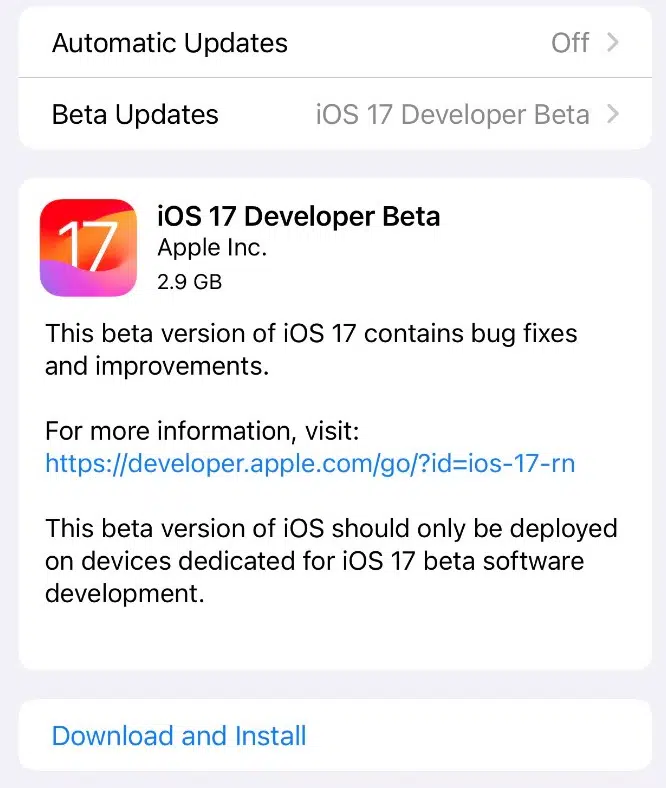
Things to know before you begin
- Developer betas are notoriously buggy. Before you begin, make a backup of your iPhone to iCloud or a PC. Installing iOS 17 on a secondary device might be preferable.
No longer Downloading the iOS 17 Beta Profile is required.
Beginning with iOS 16.4, Apple included a new “Beta Updates” section to the Settings app. If you must go there, go to General, then Software Update, and look for a specific menu labelled “Beta Updates.” This allows Apple’s Developer Programme to directly install iOS betas on an iPhone. Finally, this setting will shorten the time it takes to access the Apple Developer Website and install a configuration profile.
iOS 17 doesn’t require you to install Beta Profiles to Install the beta iOS.
iOS 17 Supported devices
- iPhone 14 series
- iPhone 13 series
- iPhone 12 series
- iPhone 11 series
- iPhone XS
- iPhone XR
- iPhone SE (2020)
- iPhone SE (2022)
Before you begin the process, ensure that you’re enrolled in the Apple Developer Program.
Steps: How to Download iOS 17 beta on iPhone for Free
The first developer beta is available now and Apple shared that the first iOS 17 public beta will be released in July.
- If you’re not already enrolled as an Apple Developer, you’ll need to do that
Update (June 7 , 2023): The iOS 17 Developer Betas are now officially free!
You just need to sign in with an Apple ID here to access the Betas: https://developer.apple.com/account/ - Launch the Settings app → General → Software Update.
- Tap Beta Updates.
- Select your Apple ID to proceed.
- If you wish to roll up in the developer beta with a different Apple ID, tap on Use a different Apple ID.
- Now, enter the credentials as prompted.
- Upon successfully registering for Developer Beta, restart your device.
- Now, head back to the Beta Update page to see iOS 17 Developer Beta.
- Tap the Back option and hit Download and Install option from the interface appearing on your screen.
If you don’t see the option to enable beta updates or iOS 17:
- Try closing and reopening the Settings app.
- Check that you’re on iOS 16.4 or later (if not, you’ll need to update before you can access the beta option in Settings).
- Sign in with your Apple ID at developer.apple.com for free then try the above steps again
Also Read BEST Type C Adapter for iPhone in India
If you have trouble downloading the update, it is most likely because several developers are attempting to do so, which may be taxing on Apple’s systems. Please allow some time to pass. If you still require assistance, go to iOS 17 stuck on the Update Requested screen. Here’s how to repair it.
After installing the iOS 17 beta, you may be prompted to enter your iPhone passcode and Apple ID password in order to keep iCloud and other comparable settings up to date.